DYMO Connect for Desktop Help
 Adding a Shape Object
Adding a Shape Object
You can add squares, rectangle, circles or ellipses to your label.
To add a Shape object
-
Select
 Shape from the
Shape from the  Add list.
Add list.A new shape object is added to your label. By default, the object contains a circle that fills the size of the object.
- Select the shape you want from the options in the properties pane.
- Resize the shape by resizing the object on the label. See Resizing Objects.
- Change the outline of the shape or the fill color using the Layout properties.
- You can also double-click a shape to add it to the label.

|
Line color. |

|
Fill color. |

|
Line style. |

|
Line width. |

|
Rotation of the shape within the object. Applies to right and isosceles triangles only. |
See Also